Startup Interface
Introduction
The startup interface of the Mini Program IDE allows developers to choose project types and perform operations such as creating new projects, importing existing projects, and deleting recent project records.
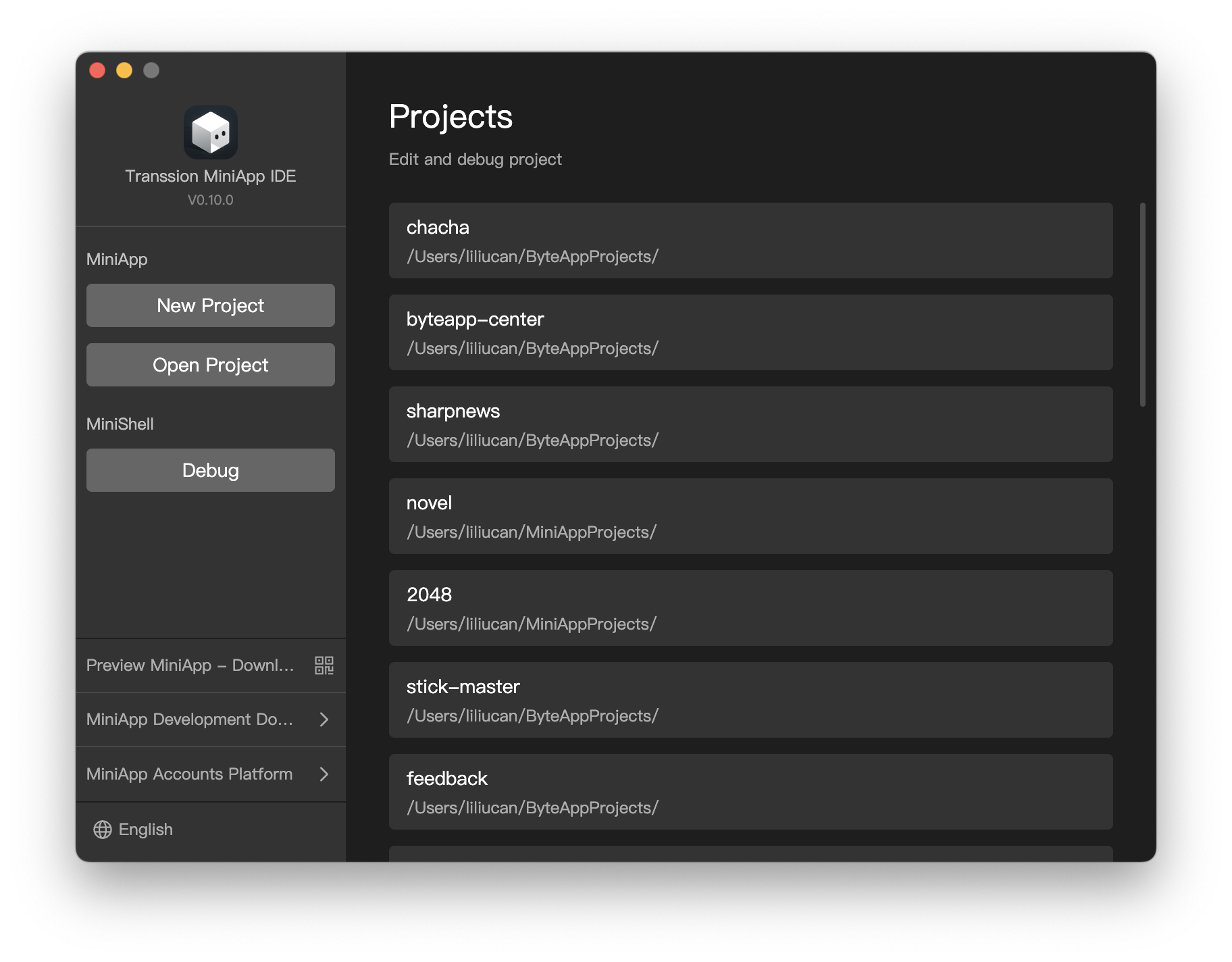
Create a New Project
The IDE automatically generates project directories and project names. If the defaults don't meet your needs, you can modify them. After submitting the form, the IDE will create a new Mini Program project using the default sample template.
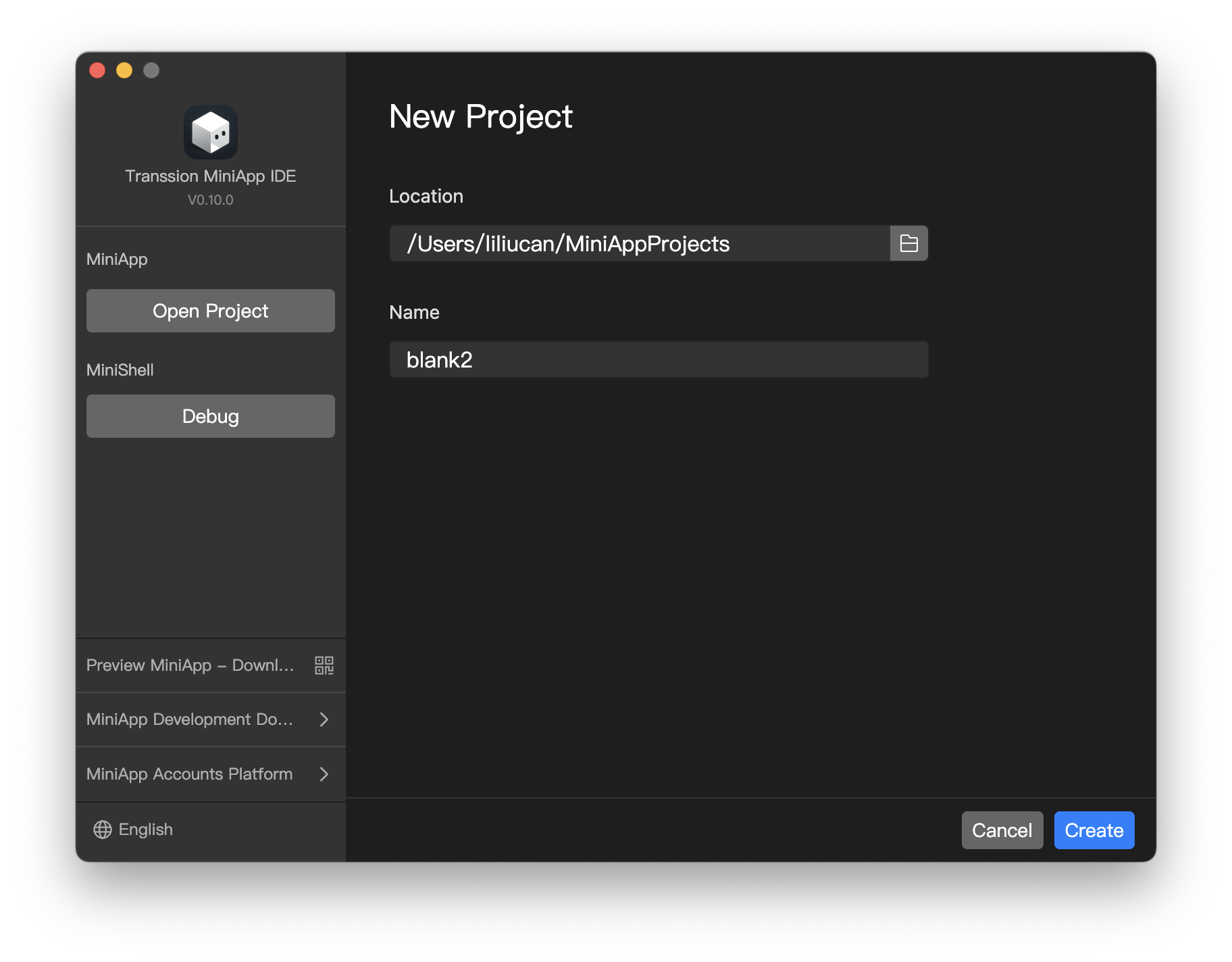
Open a Project
There are two ways to open existing local projects: Select Recent Projects and Select Project Folder.
Select Recent Projects
In the list displayed on the startup interface, right-click on the project you want to open and then click Open in the context menu, or double-click the project card with the left mouse button.
Select Project Folder
- Click the Import Project button to open a file window.
- Navigate to the project folder and click Open to import the project and enter the main interface.
Delete Recent Project Records
If you need to clear recent projects, you can right-click on the project card you want to clear and then click Delete in the context menu.
Note: This operation only clears the records on the startup interface; it does not actually delete project files on the disk.