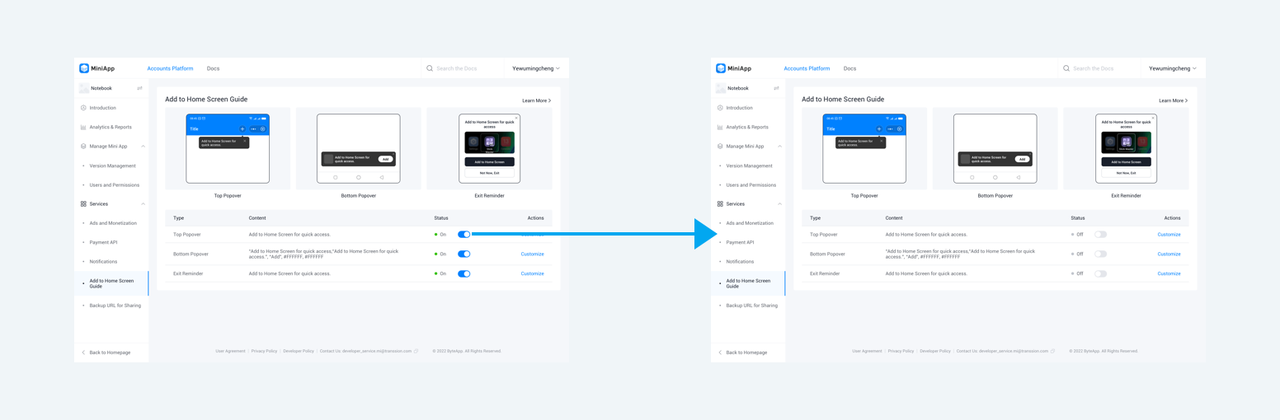Add to Home Screen Guide
Description:
This feature provides developers with a ready-to-use component that doesn't require additional development. The component can guide users to add a desktop shortcut for the developer's mini-program, thereby enhancing user revisits and retention. We offer a total of 3 styles to cater to different user scenarios, as detailed below:
1. Top Bubble:
Display a prompt at the top of the application, guiding users to click the navigation button to add a desktop shortcut for the application. Users can simply click the button on the bubble to complete the adding process, without the need to manually search for the application or download it from the app store.
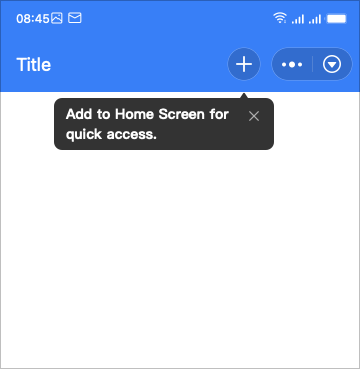
2. Bottom Floating Bar:
Display a floating bar at the bottom, guiding users to click the button on the bar to add a desktop shortcut for the application. Users can easily add the application to their desktop by clicking the button on the bar, making it convenient for daily usage.
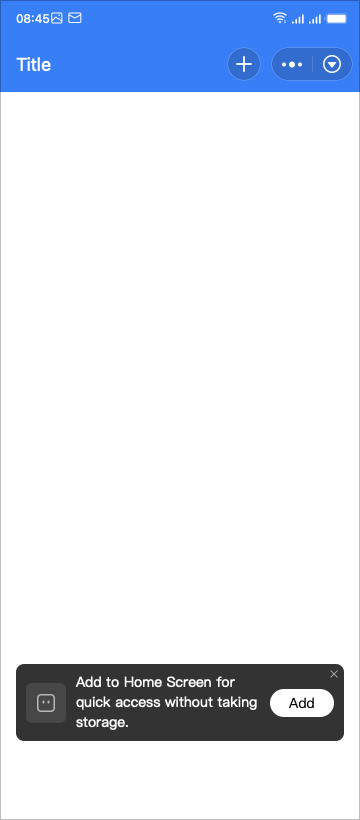
3. Exit Reminder:
When users exit the application, prompt them with an exit confirmation and inform them that they can add a desktop shortcut for the application. Users can choose to add the shortcut to their desktop for quick access the next time.
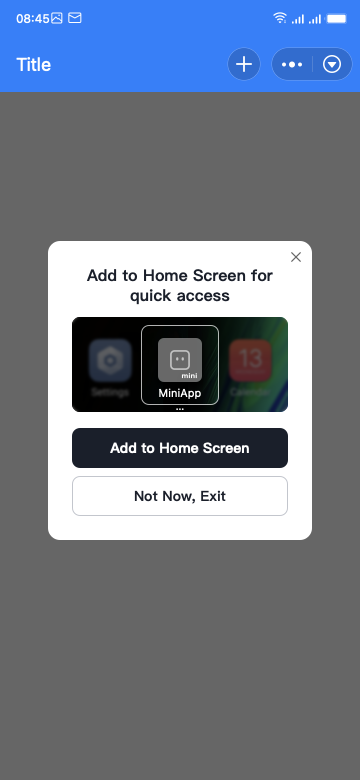 Through the guidance and reminders provided by these features, users can easily add the application to their desktop, allowing them to access and use it conveniently. This will enhance user experience, reduce complexity in user operations, and increase the frequency of application usage.
Through the guidance and reminders provided by these features, users can easily add the application to their desktop, allowing them to access and use it conveniently. This will enhance user experience, reduce complexity in user operations, and increase the frequency of application usage.Operation process:
Note: This feature is currently in the beta testing stage and is only open to some MiniApps. It is only visible to the MiniApp owners, administrators, and operational roles of the MiniApps in the beta testing list. If you need to apply for permission for this feature, please contact the MiniApp team:developer_private.mi@dlightek.com
Click [Enable Now], and enable this feature
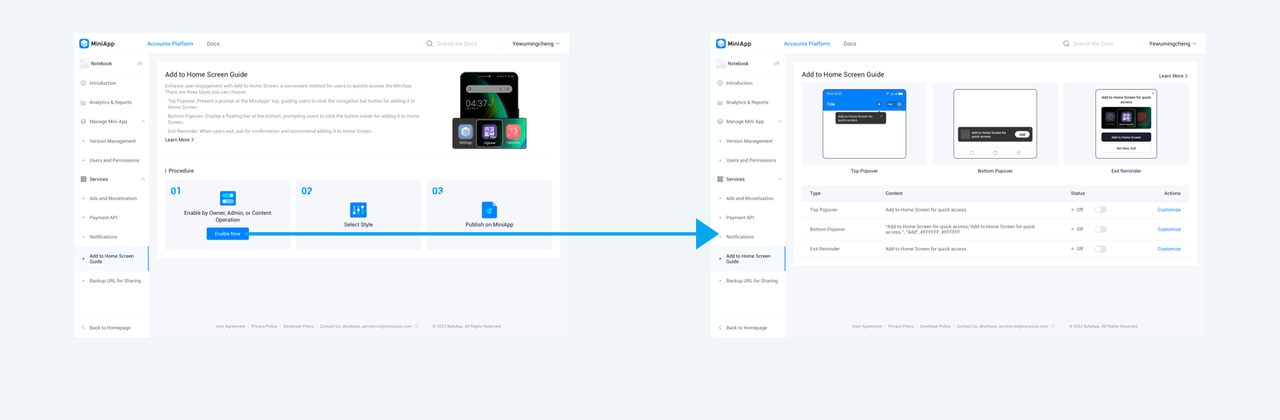
By clicking the [Customize] button, configure the corresponding capabilities. After submission, the configuration content will show to your users
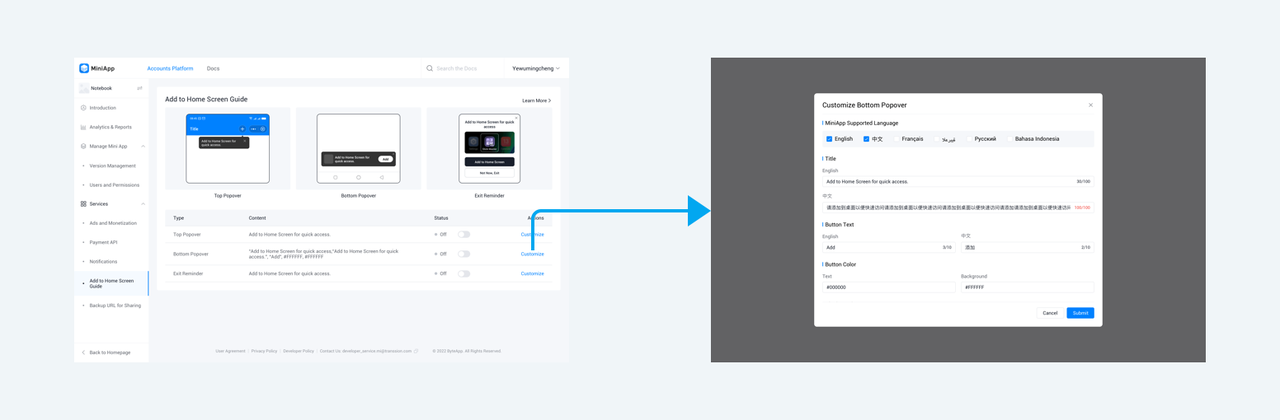
Developers can also turn off/on the features by using the switch buttons in the list. After shutdown, the corresponding functional configuration will not be shown to your online users.